Docker & Docker Compose: Your Fun Guide to Container Magic! 🐳
Imagine you’re a chef in a bustling kitchen, juggling multiple recipes at once. You need ingredients (code), appliances (servers), and a…

Imagine you’re a chef in a bustling kitchen, juggling multiple recipes at once. You need ingredients (code), appliances (servers), and a way to keep everything organized so your dishes (apps) come out perfect every time. Enter Docker and Docker Compose — your magical kitchen assistants that make cooking up apps a breeze! In this article, we’ll take you from “What’s Docker?” to confidently wielding docker-compose.yaml like a pro, with fun analogies and catchy code snippets. Let’s dive in! 🚢
What’s Docker? Think Lunchboxes! 🍱
Docker is a tool that lets you package your application — like a website, database, or game — into a neat, portable container. Think of a container as a lunchbox: it holds everything your app needs (code, libraries, settings, and even a mini operating system) in one tidy package. Unlike a heavy virtual machine, containers are lightweight and share your computer’s core, making them super fast.
Why use Docker? Because it solves the dreaded “It works on my machine!” problem. With Docker, your app runs the same way everywhere — your laptop, a coworker’s PC, or a cloud server. It’s like sending your lunchbox to a friend, and they get the exact same meal you packed.
Key Docker Terms (Your Kitchen Glossary)
- Image: The recipe for your lunchbox. It’s a snapshot of your app and its dependencies (e.g., a Node.js web app image).
- Container: The actual lunchbox, made from the image. You can make many containers from one image.
- Dockerfile: The recipe card that tells Docker how to build your image.
- Docker Hub: A giant fridge (online registry) where you store and share images, like
nginxormysql.
Let’s see Docker in action with a simple example. Suppose you want to run a web server called NGINX. Without Docker, you’d install NGINX, tweak configs, and pray it works. With Docker, you just run:
docker run -d -p 8080:80 nginxThis command:
- Grabs the
nginximage from Docker Hub. - Creates a container from it.
- Maps port 8080 on your computer to port 80 in the container.
- Runs it in the background (
-d).
Open http://localhost:8080 in your browser, and voilà—a web server is running! No messy setup. That’s Docker’s magic. ✨
Enter Docker Compose: Your Kitchen Coordinator! 🧑🍳
Now, imagine you’re not just cooking one dish but an entire feast: a web app, a database, and a caching system, all working together. Running each container separately with docker run is like chopping veggies, boiling pasta, and grilling chicken one at a time—exhausting! Docker Compose is your kitchen coordinator, letting you define and run multiple containers with one command.
Docker Compose uses a file called docker-compose.yaml (or .yml) to describe your app’s setup. It’s like a menu that lists all your dishes (services), their ingredients (images), and how they interact (ports, networks, volumes).
Why Docker Compose Rocks
- One file, one command: Define your entire app in
docker-compose.yamland launch it withdocker compose up. - Teamwork: Containers talk to each other automatically (e.g., your web app connects to your database).
- Consistency: Share the
.yamlfile with your team, and everyone gets the same setup.
Anatomy of a docker-compose.yaml: Your Menu 📜
Let’s create a fun example: a to-do list web app with a Node.js backend, a MongoDB database, and an NGINX web server. Here’s what a docker-compose.yaml looks like, with explanations to make it crystal clear.
version: '3.8' # The Docker Compose version (like a cookbook edition)
services: # Your dishes (containers)
web: # Service 1: NGINX web server
image: nginx:latest # Use the latest NGINX image from Docker Hub
ports: # Map ports (your computer -> container)
- "80:80" # Access NGINX at http://localhost
volumes: # Attach folders (like sticking a note on the lunchbox)
- ./nginx.conf:/etc/nginx/nginx.conf # Custom NGINX config
depends_on: # Wait for this service to start first
- app
networks: # Connect to a network
- todo-network
app: # Service 2: Node.js backend
build: # Build from a Dockerfile
context: . # Use the current directory
dockerfile: Dockerfile # Path to your Dockerfile
environment: # Set variables (like cooking instructions)
- MONGO_URI=mongodb://db:27017/tododb
depends_on:
- db
networks:
- todo-network
db: # Service 3: MongoDB database
image: mongo:latest # Use the latest MongoDB image
volumes:
- db-data:/data/db # Persist data in a volume
networks:
- todo-network
volumes: # Storage for persistent data
db-data: # Named volume for MongoDB data
networks: # Your kitchen's communication system
todo-network: # A custom network for services to chat
driver: bridge # Default network typeBreaking Down the Menu
- version: Specifies the Docker Compose format. Use
'3.8'for modern setups. - services: Lists your containers (
web,app,db).
- image: Pulls a pre-built image (e.g.,nginx:latest).
- build: Builds an image from aDockerfilein your project.
- ports: Connects your computer’s ports to the container’s (e.g.,80:80).
- volumes: Links folders or persistent storage (e.g.,db-datafor MongoDB).
- environment: Sets variables, like database connection strings.
- depends_on: Ensures services start in order (e.g.,appwaits fordb). - volumes: Defines storage that persists even if containers stop.
- networks: Creates a private network so services can talk (e.g.,
appconnects todbviamongodb://db:27017).
Cooking It Up: Running Your App 🍽️
To bring this to-do list app to life, you’ll need a few files. Let’s set up a minimal project.
Step 1: Create a Dockerfile for the Node.js App
The Dockerfile tells Docker how to build the app service.
# Use an official Node.js image
FROM node:16
# Set the working directory
WORKDIR /usr/src/app
# Copy package.json and install dependencies
COPY package.json ./
RUN npm install
# Copy the app code
COPY . .
# Expose the app's port
EXPOSE 3000
# Start the app
CMD ["node", "index.js"]Step 2: Create a Simple Node.js App (index.js)
This is a basic Express app that connects to MongoDB.
const express = require('express');
const mongoose = require('mongoose');
const app = express();
mongoose.connect(process.env.MONGO_URI, { useNewUrlParser: true, useUnifiedTopology: true })
.then(() => console.log('Connected to MongoDB'))
.catch(err => console.error('MongoDB connection error:', err));
app.get('/', (req, res) => res.send('Hello from your To-Do App!'));
app.listen(3000, () => console.log('Server running on port 3000'));Step 3: Create package.json for Node.js Dependencies
{
"name": "todo-app",
"version": "1.0.0",
"dependencies": {
"express": "^4.17.1",
"mongoose": "^6.0.12"
}
}Step 4: Create an NGINX Config (nginx.conf)
This tells NGINX to forward requests to the Node.js app.
events {}
http {
server {
listen 80;
location / {
proxy_pass http://app:3000; # Forward to Node.js app
proxy_set_header Host $host;
proxy_set_header X-Real-IP $remote_addr;
}
}
}Step 5: Run It!
Save all files in a folder (e.g., todo-app). Then, in that folder, run:
docker compose up -dThis:
- Builds the
appimage from yourDockerfile. - Pulls
nginxandmongoimages from Docker Hub. - Starts all three containers.
- Connects them via the
todo-network.
Open http://localhost in your browser, and you’ll see “Hello from your To-Do App!”. Your feast is served! 🎉
To stop the app, run:
docker compose downPro Tips for Your Docker Journey 🚀
- View Logs: Check what’s happening with
docker compose logs. - Restart a Service: Update one service with
docker compose up -d --build app. - Clean Up: Remove unused images and containers with
docker system prune. - Explore Docker Hub: Find pre-built images for Redis, PostgreSQL, and more.
- Keep It Simple: Start with small
docker-compose.yamlfiles and add complexity as needed.
Why You’ll Love Docker Compose ❤️
Docker Compose turns the chaos of managing multiple containers into a symphony. It’s like having a sous-chef who sets up your kitchen, coordinates your dishes, and cleans up afterward. Whether you’re building a to-do app, a blog, or a massive microservices empire, Docker and Docker Compose make it fun, consistent, and scalable.
So, grab your docker-compose.yaml, fire up your terminal, and start cooking! Your apps are about to become portable, reliable, and ready for the world. 🌍
Happy containerizing! 🐳
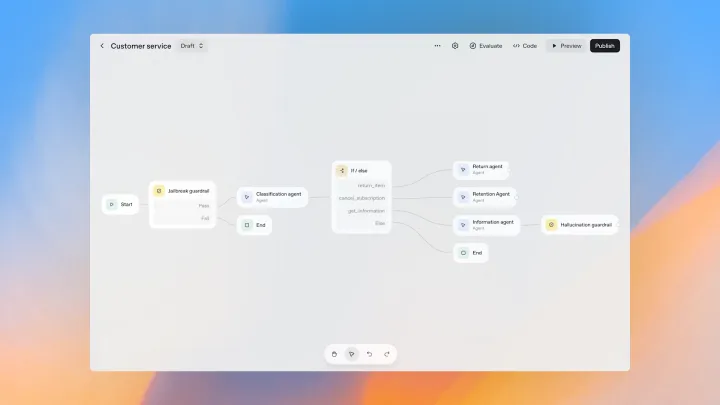
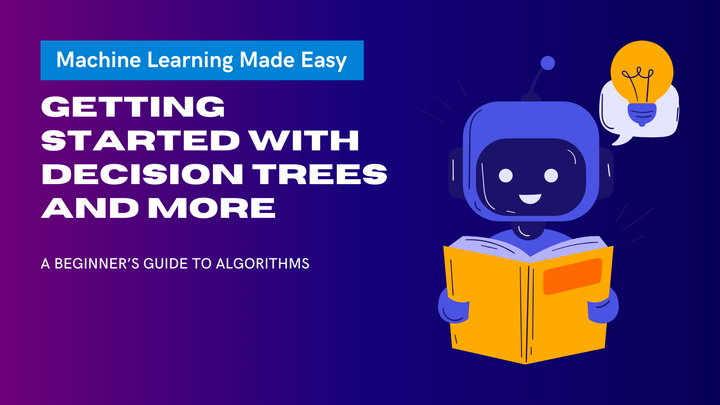
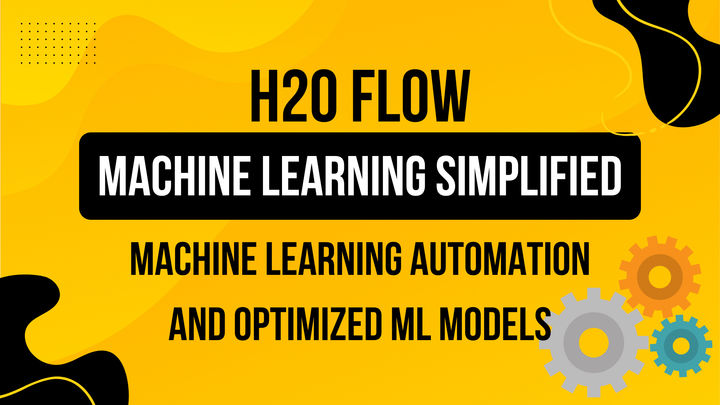
Comments ()