Leveling Up Your AI Workflow: Integrating Shadcn MCP with Top Coding Tools
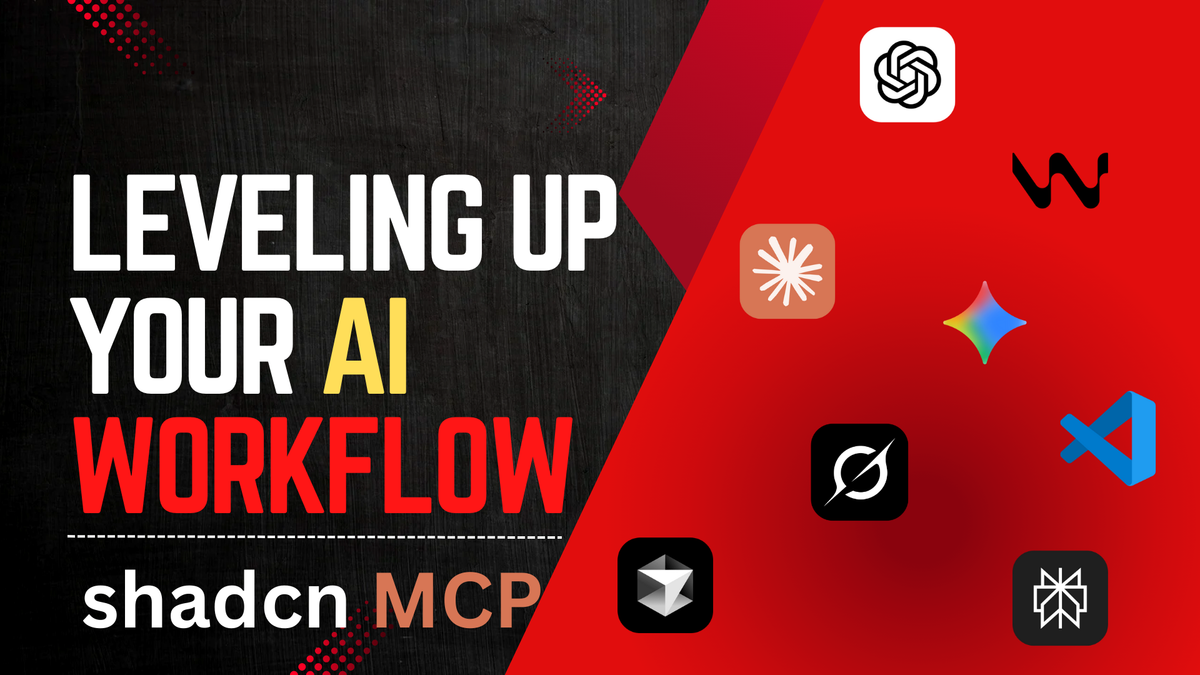
Hey code adventurers! If you’ve been following along from our last deep dive into shadcn’s shiny new MCP (Model Context Protocol), you know it’s the secret sauce for making AI tools smarter about UI components. But how do you actually hook it up to your favorite AI-powered editors? Fear not — today we’re breaking down the step-by-step setups for Claude Code, VS Code (which I’m guessing is what you meant by “windsurf” — typos happen to the best of us!), Cursor, and a few other gems I’ve unearthed. We’ll keep it fun, straightforward, and packed with real-world use cases. Think of this as your MCP integration playbook: plug in, prompt away, and watch your React projects come alive without the usual AI oopsies.
Why Bother? The Killer Use Cases
Before we jump into the nuts and bolts, let’s talk why this matters. Shadcn MCP supercharges your AI by giving it a direct line to accurate component data — no more hallucinated props or fictional buttons. Use cases? Oh, they’re juicy:
- Rapid Prototyping: Tell your AI, “Whip up a dashboard with charts from shadcn,” and it pulls real components, installs them via CLI, and even handles custom registries.
- Team Collaboration: For private company components, MCP ensures everyone’s AI is on the same page, reducing “but it worked on my machine” drama.
- Error-Free Coding: Say goodbye to debugging AI-generated code; MCP fetches exact TypeScript types, variants, and demos.
- Natural Language Magic: Build entire pages with prompts like “Create a login form with dark mode support” — perfect for solo devs or agencies shipping fast.
- Multi-Tool Flexibility: Switch between tools without relearning; MCP works across ecosystems for consistent workflows.
In short, it’s like giving your AI a PhD in shadcn/ui — faster builds, fewer headaches, and more time for coffee breaks.
Setup for Claude Code: The Anthropic Powerhouse
Claude Code is Anthropic’s beast for interactive coding, and MCP turns it into a shadcn wizard. Ideal for devs who love chatting with AI in a dedicated app.
Steps:
pnpm dlx shadcn@latest mcp init --client claude(or npm/yarn equivalent). This sets up the basics.
- Open or create
.mcp.jsonin your project root and add:
{
"mcpServers": {
"shadcn": {
"command": "npx",
"args": ["shadcn@latest", "mcp"]
}
}
}- Restart Claude Code to load the config.
- Type
/mcpin the chat to verify — look for “shadcn” listed as “Connected.” If not, check your paths or logs. - (Optional) For private registries, tweak components
components.jsonwith URLs and auth tokens (e.g., via.env.local).
Use Case Spotlight: Building professional apps on the fly. Prompt: “Add a fancy accordion and tooltip from shadcn.” Claude fetches, installs, and integrates — great for mobile or web prototypes without manual docs hunting.
Setup for Cursor: The AI Editor Extraordinaire
Cursor is like VS Code on steroids, with built-in AI for code completion. MCP here means seamless component installs mid-flow — perfect for iterative dev.
Steps:
- Create or edit
.cursor/mcp.jsonin your project:
{
"mcpServers": {
"shadcn": {
"command": "npx",
"args": ["shadcn@latest", "mcp"]
}
}
}- Head to Cursor Settings > Tools & Integrations > MCP Servers. Enable the shadcn one — it should show a green dot.
- For global setup, add it via “New MCP Server” in settings, which edits
~/.cursor/mcp.json. - Test in Cursor Composer: Prompt something like “Install shadcn button variants” and watch it work.
- Add registries in
components.jsonfor extras, like company-specific blocks.
Use Case Spotlight: UI design automation. Use with Figma MCP for design-to-code: “Convert this wireframe to a shadcn hero section.” Speeds up landing pages by 10x, as devs on YouTube rave.
Setup for VS Code: The Everyman’s IDE
VS Code (assuming that’s “windsurf” — maybe a fun autocorrect?) pairs MCP with Copilot for a powerhouse combo. Great for folks sticking to the classics but wanting AI smarts.
Steps:
- In your workspace, create
.vscode/mcp.json:
{
"mcpServers": {
"shadcn": {
"command": "npx",
"args": ["shadcn@latest", "mcp"]
}
}
}- Open the file in VS Code — click “Add Server” if needed, then “Start” next to shadcn.
- Install the GitHub Copilot extension if not already (MCP works best with it).
- Verify in the Copilot chat: Ask for shadcn components; it should pull accurately.
- Configure registries in
components.jsonfor multi-source fun.
Use Case Spotlight: Workspace-wide UI consistency. Prompt Copilot: “Add a shadcn card grid for my dashboard.” Ideal for large projects or when collaborating via Git — keeps everyone’s AI aligned.
Other Tools Worth Your Time
Digging deeper, MCP isn’t just for the big three. Here’s a roundup of others that support it, with shadcn-friendly vibes:
- Continue.dev (VS Code Extension): Open-source AI assistant. Setup: Similar to VS Code — add to
continue.jsonor via extension settings. Use Case: Deep code analysis; prompt “Refactor this with shadcn tabs” for hallucination-free suggestions. - Claude Desktop App: Anthropic’s full desktop client. Steps: Mirror Claude Code’s
.mcp.json, then connect via app settings. Use Case: Offline-ish workflows; great for attaching local files and building UIs on the go. - ChatGPT: OpenAI’s chat beast now supports MCP. Steps: In settings, add remote MCP servers (use shadcn’s free one at shadcn.io/mcp). Use Case: Quick research; “Explain shadcn popover props” pulls accurate data for learning or prototyping.
- Cline: Autonomous agent in VS Code. Steps: Create/share custom MCP servers via natural language in the extension. Use Case: Agentic flows; let it auto-build entire apps with shadcn blocks.
For more exotic ones like Amazon Q or BoltAI, check their docs — MCP is spreading like wildfire!
Wrapping It Up: Your MCP Adventure Awaits
There you have it — plug-and-play steps to MCP-ify your tools, turning AI from “helpful guesser” to “UI mastermind.” Start with one (Cursor’s my fave for speed), experiment with prompts, and scale to private registries for pro-level wins. Got a quirky tool or use case? Hit the comments — let’s geek out. Happy integrating, and may your components always align perfectly!
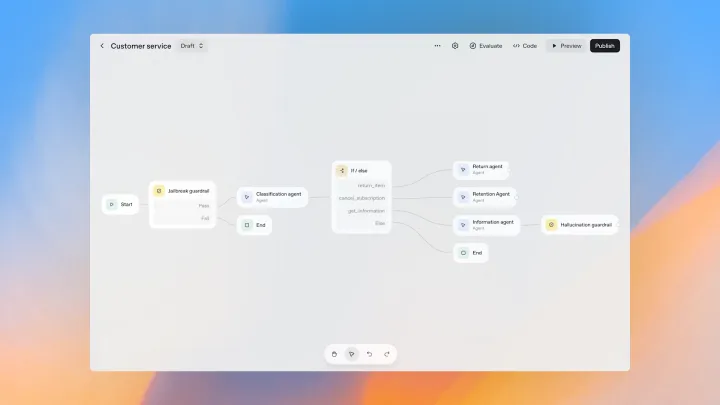
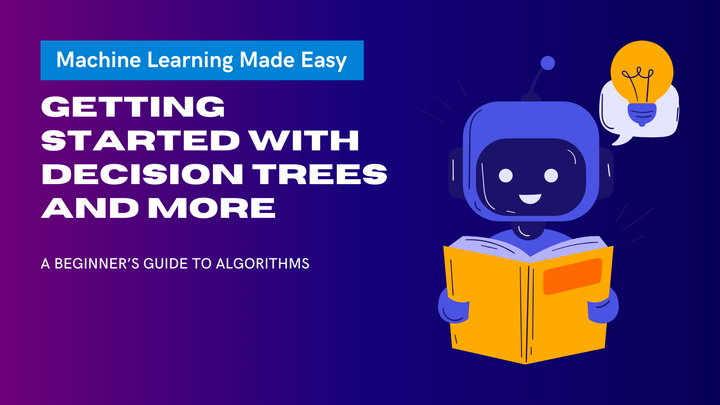
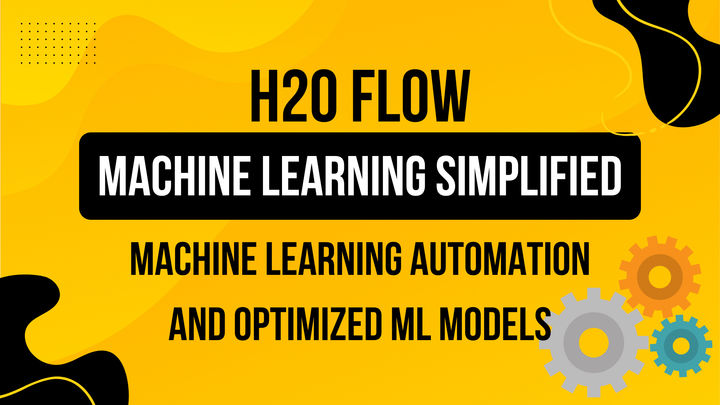
Comments ()